Subscription Information
Can I preview this product before buying it?
How much does it cost to subscribe?
I want to upgrade from an individual subscription to a corporate license. How do I do that?
What is the return policy for this product?
I have a corporate license, but got the message stating that my concurrency limit is exceeded. What do I do?
How do I renew my subscription?
What is ASM's Privacy Policy?
Back to TopProduct Login and Access
I get a '404-page not found error' when trying to log in. What's wrong?
I have a corporate license based on my network IP address, but have some users off-site that would like to access via a password and username combination. Is that possible?
Can my password be the same as my ASM membership info?
I forgot my password.
How can I make ASM Materials Information (or any specific content area, such as Alloy Finder or ASM Handbooks Online) my home page?
Why am I repeatedly asked to login?
I have a corporate account with IP based access but some users are still asked to login. What can I do?
Back to TopFair Use or Using Contents
What are ASM's terms of use regarding its content?
Can I copy and paste content into my reports or documents?
How do I get permission to use content from any product in ASM Materials Information?
How do I cite material from ASM Handbooks Online?
Back to TopUsing ASM Handbooks Online
What is the ASM Handbook?
What are some of the key features of the ASM Handbooks Online?
How does this online version of the ASM Handbook differ from the book the content is from?
How can I read an entire article from the ASM Handbook?
How do I use the ASM Handbooks Online Advanced Search?
How can I buy the printed ASM Handbook?
Back to TopUsing the ASM Alloy Center Database
The ASM Alloy Center Database includes these content areas:
- Data Sheets & Diagrams - Thousands of documents in PDF format, including a comprehensive set of material data sheets from Alloy Digest and other ASM publications; heat treating data sheets from the Heat Treater's Guides; time-temperature curves, creep curves, fatigue curves, stress-strain curves, and more.
- Alloy Finder - Features compositions, physical and mechanical properties, and producer information for thousands of alloys�specifications, standards, and commercial grades. Also includes the ability to find similar alloys.
- Materials Property Data - Features physical and mechanical properties, and processing characteristics for most industrially important alloys. Find data plotted over a range of temperatures.
- Coatings Data - Information on coatings, their properties, and applications. Includes more than 140 different types of coatings, including anodizing, corrosion inhibitor, conversion, CVD, electro/electroless plate, heat treat, PVD, and thermal spray.
- Corrosion Performance Data - Provides corrosion rate data for thousands of material-environment combinations. Search by material or environment to investigate questions such as: Which materials are resistant to corrosion in a particular environment? What is the corrosion rate for a certain material in a specific environment?
Alloy Center Database Searches:
- To search across all content areas - From the Alloy Center Database home page, use the Search function at the top of the screen, or browse the Contents Tree on the left side of the screen.
- To search a single content area - From the Alloy Center Database home page, select the desired content area to go to its homepage. Then use the Search function or browse the Contents Tree.
Using the Micrograph Database
What is the ASM Micrograph Database?
What are the key features of the Micrograph Database?
Using Failure Analysis Center Online
What is the Failure Analysis Center?
What are the key features of the Failure Analysis Center?
How can I find case histories of interest to me?
Where did all these case histories come from?
How can I publish a case history in the Failure Analysis Center?
How do I use Advanced Search?
Can I print out a case history?
Can I print out a Handbook article?
Can I save this information to my computer?
About ASM International's Online Products
What information does ASM International offer online?
ASM Materials Information Online currently includes:
- ASM Handbooks Online, featuring the complete content of twenty-four ASM Handbook volumes plus two ASM Desk Editions
- ASM Alloy Center Online, featuring ASM property data, performance charts, and processing guidelines for specific metals and alloys.
- ASM Micrograph Center Online, which contains a growing collection of images.
- ASM Failure Analysis Center, with over one thousand case histories in failure analysis culled from a variety of sources, as well as ASM's authoritative Handbook Volume 11 on Failure Analysis principles, processes and techniques.
ASM International also offers other useful online content outside the context of ASM Materials Information:
- ASM International's home page offers access to a wide variety of useful content, including industry news
- ASM Online Bookstore, featuring hundreds of titles related to metals and materials technology
- ASM Desk Editions Online: Free access for ASM Members to two desk editions volumes (note: these two volumes are also included in ASM Handbooks Online)
- ASM Journals: Online subscriptions are offered to all current ASM journal titles.
- Online training courses, including ASM's most popular course, Metallurgy for the Non-Metallurgist.
- ASM Archive: An online database of journal and magazine articles published by ASM International. Some articles are available for downloading, ASM members are entitled to free downloads of more recent articles from ASM publications.
Why do some content areas have different features than others?
Specialized Advanced Search features have been developed for each topical area in ASM Materials Information. However, one of the most powerful features of ASM Materials Information is the ability to search across all individual content areas. Just put your keywords in the text box, adjust the radio button below it for scope, and hit "Go"!
If you have suggestions for new features you think should be added to any content area, please use the Feedback form to let us know your suggestions!
What content area should I use to find materials property data?
Materials property data (mechanical and physical properties) are provided in the following content areas:
- ASM Handbooks Online
- ASM Materials Property Data
- Data Sheets & Diagrams
- Alloy Finder (mechanical properties only)
- Corrosion Data (corrosion properties only)
If you are seeking properties for a specific alloy, an effective strategy is to start by doing a search across all of ASM Materials Information for the name, or designation, of the alloy. The search results will show which content areas provide the greatest amount of information.
ASM Materials Property Data, Alloy Finder, and Corrosion Data provide search tools that enable you to find materials that meet property requirements that you specify.
See the section on Using ASM Materials Property Data.
What content area should I use to find processing information for specific alloys?
Materials processing information is provided in the following content areas:
- ASM Handbooks Online
- Data Sheets & Diagrams
- ASM Materials Property Data
If you are looking for the effects of processing on microstructure, be sure to consider the Micrograph Center Online. If you are seeking processing information for a specific alloy, an effective strategy is to start by doing a search across all of ASM Materials Information for the name or designation of the alloy. The search results will show which content areas provide the greatest amount of information.
See Using Information in the Alloy Center for more examples.
How can I contribute to the development of this product?
ASM International would like to hear from you if you are interested in contributing to ASM Materials Information by writing, revising, or reviewing content. Please submit the Volunteer interest form or contact ASM directly. You can also contribute in other ways - we are always looking for feedback and suggestions on how we can improve ASM Materials Information! Please email us with any comments you might have.
Subscription Information
Can I preview this product before buying it?
Of course! We want to make sure that your subscription to ASM Materials Information provides you the information you need.
If you think your whole organization would benefit from access to ASM Materials Information, we'd be happy to arrange a demo for your whole network for 30 days. Please contact MIO Sales to arrange your trial.
How much does it cost to subscribe?
Your subscription price to ASM Materials Information is based on what content, and how many people you expect to be able to access this resource at the same time. (This is what we mean by concurrent usage).
Please contact MIO Sales, 440-338-5151 Ext. 5663 to discuss pricing and package options.
I want to upgrade from an individual subscription to a corporate license. How do I do that?
Please contact MIO Sales, 440-338-5151 Ext. 5663. We'll need your Internet Protocol (or IP address range) to set up access for everyone on your network. We'll also need you to sign a license agreement, which details your rights as a subscriber to this content collection.
What is the return policy for this product?
All ASM products are backed by our iron-clad guarantee. If you are not completely satisfied with your subscription to ASM Materials Information, please contact ASM Customer Service. They'll be happy to credit your charge account or return the funds remaining on your subscription, prorated to the month.
I have a corporate license, but got the message stating that my concurrency limit is exceeded. What do I do?
You may have more than the allotted number of users accessing your subscription content at the same time, and you may want to consider increasing your concurrency limit to the next tier. Please contact MIO Sales to discuss your options.
Another possibility is that a user has not been logged off in our access control system. Generally, a session gets logged off if no activity occurs over a 20-minute time span. However, a session may occasionally get "hung". If you feel that is the case, please contact Support and we'll end the open session.
How do I renew my subscription?
If you're an ASM Member, you should be able to renew your subscription along with your membership through our personalized online renewal page. You should receive an email 3 months before your membership is set to expire, just to remind you that its time to renew. Just log on to ASM Members-Only Website using your member ID and password, and follow the link to the renewal page in the member's only area.
If you're a corporate subscriber, please contact MIO Sales, 440-338-5151 Ext. 5663 to discuss your license level and renewal terms.
What is ASM's Privacy Policy?
ASM International may, from time to time, use information you provide as part of the subscription process to send you information regarding other products or services from ASM International or its partners which may be of interest to you. In addition, ASM International may provide aggregated, anonymous statistical information about users to other organizations.
Product Login and Access
I get a '404-page not found error' when trying to log in. What's wrong?
Please email Support with the text of the error message and what you were doing at the point you received the message. We'll try to reproduce and troubleshoot the problem for you as fast as we can.
I have a corporate license based on my network IP address, but have some users off-site that would like to access via a password and username combination. Is that possible?
Yes, it is. Please contact MIO Sales, 440-338-5151 Ext. 5663 and they will arrange a password combination for you.
I forgot my password.
Please contact Support or phone 440-338-5151 Ext. 2101 and we will look up your password for you. An automatic password reminder is not available in this release of ASM Materials Information.
How can I make ASM Materials Information (or any specific content area, such as Alloy Finder or ASM Handbooks Online) my home page?
If you're using Microsoft Internet Explorer, choose ASM Materials Information, ASM Alloy Center, or ASM Handbooks Online, view it in your browser window, and follow these steps to make ASM Materials Information, or one of its components, your home page:
- Point your browser to the page you'd like to see when you first open up Internet Explorer
- Access the Tools menu
- Choose Internet Options
- In the Dialog box under the heading "Home page" choose "Use Current"
- Click on OK.
If you're using Netscape, follow these steps:
- Under the Edit menu, choose Preferences
- Under the Home Page heading, choose "Use current page."
System Requirements and Performance
Do I have to install software to use this product? What are the system requirements for this product?
ASM Materials Information does not need any special proprietary software installed, but does require the use of a modern (2012 or later) web browser.
The Data Sheets & Diagrams content area requires that you have Adobe Acrobat Reader® installed, since this content is in PDF files. See the Adobe Acrobat Reader download site.
Your screen area should be set to 800 X 600 minimally, or a higher resolution preferable, for the optimum viewing of content. In Windows, you can adjust this setting by going to Start/Settings/Display/Display Settings.
Should I expect certain searches or functions to take longer than others?
As with all web-based products, the speed of access to the content in the product is directly related to the speed of the internet connection you're using. Product performance will be significantly better if the product is accessed with an Internet connection faster than a 56K modem.
In general, when doing composition and property searches in Alloy Finder, the more complicated the search (the larger the number of parameters being searched) the slower the search.
The Search Similar feature in Alloy Finder looks for all alloys with similar chemistries and may be slow.
The display of the Table of Contents in Alloy Finder and in ASM Materials Property Data may also be slower than other displays because of the large number of alloy designations listed.
The display of high resolution images in the Micrograph Center Online may take some time, depending on the speed of your connection.
If you notice unacceptable response times, please report them to support@asminternational.org.
Troubleshooting and Error Messages
How can I contact technical support for this product?
For the fastest response, send an email to Support. Someone is at our support desk from 8:00am to 5:00pm EST, Monday - Friday and email is regularly checked in the off-hours. You can also contact a human (really!) at 440-338-5151 ext. 5557.
I see strange or garbled characters. Is there a way to prevent these from appearing?
Garbled, jumbled, or repeated symbols and Greek letters may display if these products are used with the Netscape web browser, any version prior to 6.0.
We recommend that you view the content using Netscape 6.0 or higher or Microsoft Internet Explorer version 5.0 or higher because these browsers supports a wider array of technical features that allow scientific information to be accurately displayed on screen.
I've found an error in the content.
We'd like to hear from you if you have suggestions or suspected errors to report. To report errors or provide feedback on the accuracy of the content in the product, please click on the Feedback link at the top right hand corner of the blue top bar. Then click on the Report any errors or inaccuracies in the content link.
You may also send email to ASM with questions, suggestions, or corrections.
I get the message "Unable to complete search."
Searches should consist of a single word, multiple words, or an exact phrase (enclosed in quotation marks). Any term containing punctuation (such as an apostrophe or a hyphen) must be enclosed in quotation marks. For example: "Young's" or "Ti-6Al-4V"
The following table shows the functions of the search operators for ASM Materials Information.
| Operator | Example Query | Function |
| AND | iron AND steel | Finds both words in the same paragraph |
| OR | brass OR bronze | Finds either word |
| NOT | gold NOT silver | Finds the first word but excludes content containing the second word. |
| NEAR | cobalt NEAR alloy | Finds content where the two words appear within 10 words of each other |
| * | carbur* | Wildcard -- matches any sequence of characters. The example query finds carburize, carburized, carburizes, carburization, carburizing, and so on |
| “ ” | “alloy steel” | Finds content containing the exact phrase. For example, the query “alloy steel” finds content containing this exact phrase, whereas alloy steel finds sections where the words “alloy” and “steel” appear in any position within a paragraph. |
I get the messages "Out of range" or "parameter combination results in no data" in ASM Materials Property Data.
Property data is often dependent on parameters such as temperature, time at temperature, test type, number of cycles, and so on.
The default parameter settings in the product are meant to optimize the presentation of data, but in a few cases such as cantilever beam fatigue strength results, you may have to adjust the parameters for the best display.
To determine the best parameter settings, click on the graph icon and then click in the graph area. The table view of the data will show you the actual data and alloy you to select appropriate parameter settings.
I see error messages that mention: Jakarta, TomCat, or Apache.
Please copy the entire text of any error message into an email message, indicate what area of the product you were in when this happened, what you were attempting to do when the message was displayed, and send the message to Support.
I see the error message: "This page cannot be displayed."
Please send an email Support with the text of the error message. Someone will resolve the issue and respond to you as soon as possible.
Navigation Basics
How do I navigate between different content areas in ASM Materials Information?
ASM Materials Information contains several levels of content shown hierarchically below:
ASM Materials Information
ASM Handbooks
ASM Alloy Center
Data Sheets and Diagrams
Alloy Finder
Materials Property Data
Coatings Data
Corrosion Data
ASM Micrograph Center
ASM Failure Analysis Center
From any content area, you can click on the words "ASM Materials Information" in the blue header bar to reach the top of the hierarchy. From there, use the 'tree' or navigation pane to access each of the content areas.
What is listed in the Table of Contents? What is the best way to use the Table of Contents?
An excellent way to find content is to browse the Table of Contents by clicking through the levels. Expand a branch by clicking on the plus sign. You can also widen the Table of Contents by dragging the divider bar to the right.
Each content area has its own table(s) of contents. The ASM content in each is accessible by drilling down through the levels of the contents until you reach a blue, underlined title. Clicking on this title will display the associated content.
Some of the content areas have multiple tables of contents, because the information is organized in more than one way. When a content area has more than one Table of Contents, you can switch between them by clicking links to the alternate views in the top gray band above the left hand Table of Contents.
Is the Table of Contents synchronized with what is showing in the content panel?
In ASM Handbooks Online, Data Sheets & Diagrams, Corrosion Data, Coatings Data, and the Micrograph Center, the Table of Contents automatically synchronizes with the record or data sheet you are viewing on the content panel on the right side of the screen.
For Alloy Finder and ASM Materials Property Data, the Table of Contents does not always synchronize automatically.
If you want to see where the record you are viewing fits into the Table of Contents in Alloy Finder or ASM Materials Property Data, click on the Locate in Tree link in the blue bar.
Help! I've lost my place or gone somewhere I hadn't intended.
If you've lost your place, you can do any of the following to reorient yourself:
- For Alloy Finder or ASM Materials Property Data, use the Locate in Tree button to synchronize the Table of Contents to the record you're viewing in the content panel.
- Scroll up in the Table of Contents or widen the Table of Contents panel to the right to see more of the context of the record you're viewing.
- To go back to the main selection of Alloy Center content areas, click on the bold "Alloy Center" in the top blue panel, and access each content area from the Table of Contents in the left panel.
- If available, use the Back to Search Results link to return to your search results.
- Retrace your steps using the test search box at the top.
Searching
Is all the content searchable?
All the textual content is searchable except for special and technical characters (greek alphabet and some symbols) and scanned equations. Otherwise, all the content, including the text in the PDF files, is searchable.
How do I use Advanced Search?
Where applicable, Advanced Search is available from a link in the top blue area. The Advanced Search for any given content area offers the means to limit searches to key areas of information within the content area.
Examples are:
- Volume or type of content, such as tables, figures, or references (ASM Handbooks Online);
- Composition, properties, form, (Alloy Finder and ASM Materials Property Data);
- Manufacturer, equipment, system (Coatings Data);
- Material, environment (Corrosion Data);
- Material, content type (Data Sheets & Diagrams);
- Material, organization, (Alloy Finder).
- Form, condition, or material group (Micrograph Center)
- Material group or failure type (Failure Analysis Center)
Specific examples of how to use Advanced Search in each product area are given in the content specific sections in this FAQ.
How do I use the wildcard search operator?
The * wildcard operator will replace any number of characters. It can be used in the middle or at the end of a term (to serve as a stemming or root expander). The following are some examples of the use of * in wildcard searches:
anod* finds anode, anodes, anodic, anodize, anodized, anodizes, and anodizing.
*carbur* finds carburize, decarburized, nitrocarburizing, and so on.
We recommend using the wildcard operator with part of a word, like heat treat*, to find all forms of the search term.
Within the ASM Micrograph Center, search terms are "automatically" wildcarded. This feature known as stemming, takes each search phrase and also looks for plurals, past tense, and other variant endings.
For instance, a search for delineate will find:
- delineation
- delineates
- delineated
I am getting too many search results. How do I rephrase or narrow my search?
Use the Refine Search link found at the top right corner of the search results for the content area you're using.
Refine Search allows you to use the Advanced Search to narrow your searching to key areas in the content.
How do I use the Search Operators?
The following search operators can be used for searching in ASM Materials Information:
| Operator | Example Query | Function |
| AND | iron AND steel | Finds both words in the same paragraph |
| OR | brass OR bronze | Finds either word |
| NOT | gold NOT silver | Finds the first word but excludes content containing the second word. |
| NEAR | cobalt NEAR alloy | Finds content where the two words appear within 10 words of each other |
| * | carbur* | Wildcard -- matches any sequence of characters. The example query finds carburize, carburized, carburizes, carburization, carburizing, and so on |
| “ ” | “alloy steel” | Finds content containing the exact phrase. For example, the query “alloy steel” finds content containing this exact phrase, whereas alloy steel finds sections where the words “alloy” and “steel” appear in any position within a paragraph. |
How do I get back to my Search Results?
You can return to your Search Results by either clicking on the "back" function of your browser, or on the available Back to Search Results links if available.
Searching, Search Strategies, and Search Results
Can I search by material?
Yes. Just type the material name, tradename, or designation in the white box at the right of the dark blue bar and press Enter or click on the green Go button.
Can I search by composition?
Both Alloy Finder and Materials Property Data allows searching by composition in their Advanced Search.
Can I search by alloy designation?
Yes. Just type the material name, tradename, or designation in the white box at the right of the dark blue bar and press Enter or click on the green Go button.
Although ASM strives for editorial consistency, alloy nomenclature and representations do change. A good strategy is to look for variations in a name.
How can I clear the search?
Click on "Clear this form" on the Advanced Search screen, or triple-click on the text in the white search box and delete the text in the box.
I have an incomplete bit of information about an alloy. How do I use search to find more information about it?
The best place to start if you know name, designation, specification, application, or product form is to search across the whole ASM Materials Information for a few words of what you know.
For instance, say you were told to find out about "1010" alloy. If you conduct a search across all of ASM Materials Information and scan the results page, you will find that 1010 is a nonresulfurized low carbon steel, and AISI is the designation. To find the UNS number, I'd go into the Alloy Finder results. If I wanted to know how to heat treat, I'd pull up the heat treat datasheet from Data Sheets & Diagrams, etc.
I want to find property values for an alloy. What is the best search to find this information?
If you know an alloy name and want to find property values, it is best to start with a search of the Alloy Center because property values are found in several content areas.
For example, if you are looking for fatigue data for 2014 aluminum, you can search the Alloy Center for "2014 fatigue". You will find that two content areas (Data Sheets & Diagrams and Materials Properties Data) have information for you.
ASM Handbooks Online also contains much property data within its text, particularly Volumes 1 and 2, and should be included in your search strategy.
How do I return to my original search terms?
Your search argument will stay in the white search box until you type a new one or change to another content area.
If you use Advanced Search, you can return to your search terms by clicking on the Refine Search link in the upper right corner of the Search Results screen. Please note that clicking on Advanced Search again will clear your prior search terms.
I've done several searches, but there doesn't seem to be anything on my topic. What else can I try?
If you think your search hasn't found all the available results, consider alternate terms or phrases for the same process or material.
For example, the search argument "low carbon" OR "plain carbon" may return a wider array of relevant results than either phrase by itself.
Also, if your term is used with different word endings, use part of the term and preface or end it with the wildcard operator. For example:
heat treat* finds heat treating, heat treated, heat treatment; but heat treating will not find heat treated or heat treatment.
How can I be sure that I'm finding as many results as possible for a given term?
To obtain more comprehensive results when searching a term or phrase that is often abbreviated, search on both the abbreviated and unabbreviated form of the term or alternate names for a given concept:
- "chemical vapor deposition" or "CVD"
- "stress-corrosion cracking" or "SCC"
- "powder metallurgy" or "P/M"
Please note that any search term or phrase containing punctuation should be enclosed in quotes for searching in the ASM Handbook.
Printing
I don't like to read online. Can I print the contents?
Every content area has its own tool to print the content. If you want to print all the information showing in the content panel, you should use this printing tool -- usually a separate button or icon -- instead of the browser's print option in the File menu.
Use the browser's print option only when you want to print a selection of the content.
The Table of Contents panel cannot be printed.
How do I print an ASM Handbook article?
Articles from ASM Handbook have been divided into sections to eliminate slow or lengthy download times for web display. Therefore, each section of an article must be printed separately.
- Find the article you want to print by clicking on the article title in the Table of Contents on the left hand panel.
- Print the first section by using Print Page button in the narrow green bar on the right side above the content.
- Click on the Next section in this article link to go to the next section and continue printing until the entire article is printed.
How do I print a selected portion of the content I'm viewing?
To print only a portion of what is displayed, make a selection with your mouse. Then access the print option from your browser's File menu and choose Selection from the options before you click on the Print button.
If you want to print just a table, figure, graph, or portion of a data record, select just those portions of the content you're viewing and choose selection in the File/Print menu option.
How do I print a list of search results?
Display the list of results and select the results you want to print using your mouse. Then access the print option from your browser's File menu and choose Selection before you click the Print button.
How can I improve or optimize the printing of this content?
The following are setting changes that allow you to fit more on a page.
- Change your printer layout to landscape; or
- Reduce the margins in your browser printer settings; and
- Reduce the text size in your browser's view menu before you print.
When I print, I get only the Table of Contents.
For effective printing of content, you should either 1) select the content and print the selection; or 2) use one of the custom printing tools offered in specific products.
All the content areas offer a custom Print Page button that prints the entirety of the content panel; Data Sheets & Diagrams content should be printed using the Adobe Acrobat Reader® printer button.
The Table of Contents navigation content in the left hand panel is not printable, due to the technology used to display it.
When I print tables, sometimes the text goes off the right hand side of the page. How can I fit more content on a page?
To fit more content on a page, try adjusting the following printer settings:
- Change your printer layout to landscape; or
- Reduce the margins in your browser's Page Setup option in the File menu; or
- Reduce the text size from your browser's View menu before you print.
Graphics
Can the graphs in the Materials Property Data be customized?
Yes, you can customize the units and change the X axis for a number of variables.
Can graphics be resized or zoomed?
Yes, the graphics included in Data Sheets & Diagrams can be zoomed in and out by using the Adobe Acrobat Reader® zoom tool. Other graphics in ASM Materials Information cannot be resized or manipulated when viewed within the product for the current release.
The Micrograph Center Online offers a high-resolution version of each image, which you can print or copy. None of these image can be resized or zoomed in on in this release.
How do I find micrographs?
Besides the Micrograph Center Online, the ASM Handbooks Online and Data Sheets & Diagrams both include micrographs. Please note that the micrographs in Data Sheets & Diagrams are found in the Heat Treating Data Sheets. There are several methods of finding micrographs:
Do a search over ASM Materials Information (includes both ASM Handbooks Online and Alloy Center):
- Click on ASM Materials Information on the top green bar.
- Enter a search term into the white search box at the top of the screen.
Suggested searches: "micrograph" or "micrographs" combined with any other relevant information, such type of material or alloy name.
If you want to limit your search to the ASM Handbooks Online, use the Advanced Search and limit your search to figure captions.
How should I interpret the magnification values for photomicrographs?
Two primary methods are used to indicate the magnification of micrographs, macrographs, and fractographs. One method is the use of a micron bar, usually presented in the lower right-hand corner of the image. The other method is the inclusion of a magnification value (for example, 500x) in the figure caption.
The display size of images (on screen and when printed) depends on the user's equipment configuration, and images may appear larger or smaller than in the print volume. For images with micron bars, the magnification information remains accurate because the micron bar will increase or decrease in size in the same proportion as the image. Magnification values included in the figure captions, on the other hand, may be slightly inaccurate because they do not scale up or down with any increase or decrease in the size of the image.
Bookmarks and Preferences
How do I bookmark a content area, section, or record?
You can use your browser's bookmarking feature in the customary way to bookmark any of the content areas.
However, if you want to bookmark a specific data sheet, data record, or section within one of the product areas, you may have to rename the bookmark before you save it, so that it doesn't overwrite other bookmarks from the same content area.
Please note that you may have to logon when you try to use a bookmark to access a product.
How do I use the Preferences?
The Preferences link is available in Alloy Finder, Corrosion Data, Coatings Data,and Materials Property Data and is found at the top right of the page. In Preferences, you can set the unit system and the number of results per page from a search. Preferences are stored separately for each content area. Preferences are stored as part of your user settings. You can check to see what they currently are, and change your preferences by clicking on the Preference link.
I've lost my Preferences.
Your Preference settings will be deleted if you delete your cookies or your temporary Internet files.
Fair Use or Using Contents
What are ASM's terms of use regarding its content?
The content in ASM Materials Information is copyrighted by ASM International.
All use of ASMMaterials.info ("ASMMaterials.info") and all Content contained in web pages on ASMMaterials.info ("Content") is subject to the terms and conditions set forth below. By logging on to the site and accessing this Content, you agree to abide by the following terms and conditions. The terms "you" and "User" refer to the person who requested the subscription.
USE OF CONTENT
All of the Content is the property of ASM International and is protected by copyright and other intellectual property laws. The User shall honor all reasonable requests by ASM International to protect it�s interests in Content. During the term of your subscription, ASM International hereby grants you a non-exclusive, non-transferable license to access and use Content under the terms described in this Agreement.
- For individual subscriptions, only one person at a time may access Content using the User's screen name and password.
- You may display, download, or print out, for your own research or study only, materials from Content
- You may not otherwise copy, transmit, rent, lend, sell, or modify any materials from Content or modify or remove any proprietary notices contained therein, or create derivative works based on materials from Content.
ASM International reserves the right to terminate the User's subscription at any time if the User downloads or prints out what ASM considers a substantial portion of Content. The User may not disseminate any portion of Content through electronic means, including mail lists or electronic bulletin boards.
The User agrees to indemnify ASM International from all damages, liabilities, costs, charges and expenses, including reasonable attorneys' fees, which ASM International, its affiliates, and employees may incur as a result of the User's violation of this Agreement. ASM International reserves the right to assume the exclusive defense and control of any such matter for which the User has agreed to indemnify ASM.
Can I copy and paste content into my reports or documents?
You can copy and paste content from the main panel to a text editing, word processing, or other application.
Please note: The content in ASM Materials Information is optimized for viewing and use in a browser-like application. Because of variations in the handling of file formats and fonts among other applications, some of the non-keyboard characters and links in this content will not automatically translate into the correct characters when they are pasted into another application.
How do I get permission to use content from any product in ASM Materials Information?
Permissions requests should be sent to: Permissions, ASM International, Materials Park, OH 44073-0002 (Fax: 440/338-4634).
How do I cite material from ASM Handbooks Online?
The following is an example of how an article from ASM Handbook could be cited in a bibliography or reference list:
Thomas S. Piwonka, Casting Design and Quality Assurance, Metals Handbook Desk Edition, Second Edition, ASM International, 1998, in ASM Handbooks Online, ['granta']['common']['root_url'] ASM International, 2004.
The format and required information for such a citation may need to be modified to meet the requirements specified in the style guide for the publication in which the citation is to appear.
Using ASM Handbooks Online
What is the ASM Handbook?
ASM Handbook, ASM's flagship reference series on metals and materials, provides a comprehensive, practical, and reliable source of technical knowledge and engineering data.
Now a 24-volume series, ASM Handbook features practical and proven data and guidance on properties, processing, performance, selection, analysis, and applications.
ASM Handbooks Online contains all of the data and information from 24 volumes of the ASM Handbook series; as well as the two ASM Desk Editions.
- Properties and Selection: Irons, Steels, and High-Performance Alloys (ASM Handbook, Volume 1, 1990).
- Properties and Selection: Nonferrous Alloys and Special-Purpose Materials (ASM Handbook, Volume 2, 1991).
- Alloy Phase Diagrams (ASM Handbook, Volume 3, 1992).
- Heat Treating (ASM Handbook, Volume 4, 1991).
- Surface Engineering (ASM Handbook, Volume 5, 1994).
- Welding, Brazing, and Soldering (ASM Handbook, Volume 6, 1993).
- Powder Metal Technologies and Applications (ASM Handbook, Volume 7, 1998).
- Mechanical Testing (ASM Handbook, Volume 8, 1985).
- Metallography and Microstructures (ASM Handbook, Volume 9, 2004).
- Materials Characterization (ASM Handbook, Volume 10, 1986).
- Failure Analysis and Prevention (ASM Handbook, Volume 11, 1986).
- Fractography (ASM Handbook, Volume 12, 1987).
- Corrosion: Fundamentals, Testing and Protection (ASM Handbook, Volume 13A, 2003).
- Corrosion: Materials (ASM Handbook, Volume 13B, 2006).
- Corrosion: Environments and Industries (ASM Handbook, Volume 13C, 2006) .
- Metalworking: Bulk Forming (ASM Handbook, Volume 14A, 2005).
- Metalworking: Sheet Forming (ASM Handbook, Volume 14B, 2006).
- Casting (ASM Handbook, Volume 15, 1988).
- Machining (ASM Handbook, Volume 16, 1989).
- Nondestructive Evaluation and Quality Control (ASM Handbook, Volume 17, 1989).
- Friction, Lubrication, and Wear Technology (ASM Handbook, Volume 18, 1992).
- Fatigue and Fracture (ASM Handbook, Volume 19, 1996).
- Composities (ASM Handbook, Volume 21, 2001).
- Materials Selection and Design (ASM Handbook, Volume 20, 1997).
- Engineered Materials Handbook Desk Edition (1995).
- Metals Handbook Desk Edition (1998).
Together, these volumes provide an enormous amount of practical information and data about the selection, processing, performance, and analysis of structural materials.
Until 1992, the series title was Metals Handbook. Under the new title, ASM Handbook, the coverage has been broadened to include coverage of nonmetallic structural materials — including plastics, ceramics, and composites.
What are some of the key features of the ASM Handbooks Online?
ASM Handbooks Online features full text searching, navigation, and linking over all volumes of the ASM Handbook from one point of access. All of the volumes have been compiled into one collection and all volumes can be searched simultaneously, with search results compiled into one list, ranked by relevance.
The table of contents on the left side of the screen provides quick and easy navigation between volumes and across all the content in the series.
Cross referencing between volumes is enabled through hypertext links. Linking provides navigation between related content areas across all the volumes in the series, allowing for easy movement between volumes and quick access to similar content in this comprehensive body of reference material.
How does this online version of the ASM Handbook differ from the book the content is from?
All the information in the print volumes has been carefully converted to electronic format. The text and tables are captured in full-text and are completely searchable; the only exceptions are some complex tables and equations, which are included as scanned images. All of the figures are scanned images, with searchable captions.
In converting this data to electronic format, careful attention was paid to rendering the technical content exactly as it exists in the print volumes. No significant content revisions have been made, only minor corrections and clarifications. In most instances, the numbering of figures, tables, equations, and references should match that in the print volumes; however, the numbering may occasionally deviate because of the structural requirements of the electronic format.
The only significant differences between the print and electronic version are in function and presentation. As in the print volumes, the information content is organized into volumes, which contain articles comprised of sections (the primary organizational unit).
How can I read an entire article from the ASM Handbook?
Articles from the ASM Handbook are divided into major sections. To access an entire article, you must access it section by section in the main content panel.
- Access the Table of Contents
- Choose the Volume and major area that contains the article
- Click on the article title in the Table of Contents
- Page through the article, using the Next section in this article links at the beginning or end of each section.
How do I use the ASM Handbooks Online Advanced Search?
Advanced Search allows you to narrow your search if you are getting too many search results. You can also use it to find a specific item quickly, such as part of an Article title or figure caption.
You can also use the Advanced Search when you want to pinpoint your searching to a specific volume or volumes or if you want to limit your search to a type of content, such as figures or tables.
To use the Advanced Search:
- Click on Advanced Search
- Select a field. You can limit your searching to the following fields:
- Article Titles -- Use if you know some or all of an article title
- Author Bylines -- Use this to search on an author's name, title, or affiliation
- Figure Captions -- Use this to search on words used to describe a graph, schematic, or photograph
- Glossary Terms -- Use this to search for definitions of terms
- References -- should be used for searching on bibliographic references
- Section Titles -- Use this to target searching to major headings in articles
- Tables -- Use this to narrow searching to materials properties and other data presented in tabular format
- Under the heading "Choose volumes" choose one or more volumes to target your search over. You can choose just one or any number of volumes.
- Type in search terms or a phrase in quotes in the Search box at the top of the screen and click on Search
How can I buy the printed ASM Handbook?
Print volumes are available by contacting ASM Customer Service at 800-336-5152 ext 2101. Orders can also be placed by accessing ASM's web site: www.asminternational.org.
Multiple-copy reprints of individual ASM Handbook articles are available for educational and promotional purposes. For information about how to order, contact ASM Handbook Reprints, ASM International, phone 800-336-5152 or 440-338-5151, fax 440-338-4634.
Using the Alloy Center
What content is included in Alloy Center?
There are five content areas in ASM Alloy Center:
- Alloy Finder contains alloy designations, chemical compositions, tensile properties, product forms, and brief descriptions for the 105,000 standard and commercial alloy designations published in Woldmans' Engineering Alloys, 9th Ed., J.Frick Ed., ASM International 2000; Worldwide Guide to Equivalent Irons and Steels, 4th Ed., ASM International, 2000; and Worldwide Guide to Equivalent Nonferrous Alloys, 4th Ed., ASM International, 2001.
- Materials Property Data contains mechanical and physical data for more than 6,800 alloys. It contains tensile, creep, and fatigue data at high and low temperatures for a wide range of aluminum alloys as published in Properties of Aluminum Alloys, J.G. Kaufman Ed., The Aluminum Association and ASM International, 1999. A wide range of physical and mechanical property values originally published in ASM's Mat. DB databases and also in the Materials Properties Handbook: Titanium Alloys, R. Boyer et. al. Ed., ASM International, 1994, can also be searched.
- Coatings Data features data for more than 1000 coatings from more than 200 companies. It includes manufacturer, substrate, property, application, and description information for coatings, systems, and coating equipment as published in Coatings and Coating Processes for Metals, J.H. Lindsay Ed., ASM International, 1998. Listings include anodizing, barrel plating, conversion coating, deposition (PVD, CVD), electroless plating, electroplating, immersion/spray coating, organic coating, and thermal spray. manufacturer, process type, coating type, substrate type, coating properties, applications, and coating description.
- Corrosion Data covers over 5,000 material/environment combinations and includes corrosion rate and rating data for ferrous and non-ferrous alloys. Listings include: alloy, alloy treatment, exposure times, temperature duration, corrosion rates, and localized attack. Records for each alloy include: UNS number, manufacturer's name, and trade name, as published in the Handbook of Corrosion Data, 2nd Ed., B. Craig, D. Anderson Eds., ASM International, 1995.
- Data Sheets & Diagrams consolidates data sheets from 9 popular ASM publications: over 4,000 commercial alloy data sheets from Alloy Digest; and over 3,000 data sheets from Materials Properties Handbook: Titanium Alloys; Atlas of Time-Temperature Diagrams for Irons and Steels; Atlas of Time-Temperature Diagrams for Nonferrous Alloys; Atlas of Fatigue Curves; Atlas of Creep and Stress-Rupture Curves; Engineering Properties of Steel; Heat Treater's Guide: Practices and Procedures for Nonferrous Alloys; and Heat Treater's Guide: Practices and Procedures for Irons and Steels, 2nd Edition; totaling over 8,000 data sheets, all classified by material.
Which content area in the Alloy Center should I use to find Heat Treating guidelines for a given alloy?
Access Data Sheets & Diagrams and use the Advanced Search, specifying the alloy name and limiting your search to Heat Treating Data Sheets. You can also browse the Table of Contents by content type and look for "Heat Treat Data Sheets".
Which content area should I use to find out properties of a specific commercial alloy?
The three product areas, Alloy Finder, Data Sheets & Diagrams, and ASM Materials Property Data contain information on alloys by common or standard designation and tradename. Use any or all of these product areas to search by all or part of any name. Use Alloy Finder and ASM Materials Property Data Advanced Search if you know and can specify property values or chemical composition.
Which content area should I use if I want to know foreign equivalent alloy designations?
Alloy Finder contains the most complete list of worldwide alloy designations and offers two ways to find equivalents.
There are several ways to find equivalent alloys:
The first takes advantage of the fact that each foreign alloy record includes a listing of similar US grades. Simply doing a search on an alloy name or designation, such as "1045", retrieves a listing of all records containing that phrase, organized by country.
A second approach is to browse or search for the alloy of interest. With the alloy record open, click on the Search Similar to find a listing of all alloys with a similar composition.
Many of the material data sheets in Data Sheets and Diagrams also list equivalent alloys from other countries. Go to Data Sheets and Diagrams and do a search on the name or designation of interest.
Which content area should I use if I have an alloy composition (chemistry) and want to find the alloy designation?
Use the Alloy Finder Advanced Search for materials. Expand the section for chemical composition and enter the weight percent values for each element. If you get too many results, narrow the ranges. If you get too few results, widen the ranges, or omit trace elements.
Which content area should I use if I want to know the manufacturer of a commercial alloy or coating and contact information for the manufacturer?
Both Alloy Finder and Coatings Data contain manufacturer and contact information. Alloy records and coating records show the manufacturer as a link. Clicking on the link takes you to the manufacturer record that often includes both e-mail address and a link to the manufacturer's web site.
In both Alloy Finder and Coatings Data you can also browse the Manufacturer Table of Contents or search directly for a manufacturer name.
Which content area should I use if I have an old alloy designation with which I am not familiar and want to find out more about the alloy?
First, try a text search on the name across the Alloy Center. You can also try the following content areas:
Alloy Finder contains tens of thousands of obsolete alloy records from Woldman's Engineering Alloys first published in the 1930's.
Data Sheets & Diagrams contains Alloy Digest data sheets first published in 1953. It is worth searching across the Alloy Center for the alloy of interest to you.
The Alloy Center search engine will try to include variations in the alloy name, but if you do not get the result you want, it is worth varying the spelling of the name yourself. For example for mythical alloy named "ARE2-DEE2-ALIUM" it is worth trying "are*" and "*lium".
Which content area should I use if I want to find an alloy with a specific property value?
All content areas provide a wealth of property data incorporated into data sheets or articles.
ASM Materials Property Data provides a database of numeric property values for metals and alloys that allows you to search for a specific property and presents the data as graphs and tables.
Alloy Finder allows you to search for room temperature tensile properties.
Corrosion Data provides search capability for corrosion rates or ratings.
Coatings Data allows text searching for properties of coatings.
Which content area should I use if I want to see materials property data as a function of time, temperature, and other variable parameters?
ASM Materials Property Data contains a wealth of property data for ferrous and nonferrous alloys.
- Go to Materials Property Data and search for "2024 tensile" as an example.
- Select any one of the tempers and product forms. Click on the graph icon to the right of the tensile strength value.
- You will see a graph of tensile strength versus test temperature for various times at temperature.
- You can click on the Show Data link or click anywhere in the graph area to see the underlying data tables.
- You can also change the x-axis if you wish.
If the material of interest to you is not yet included in Materials Property Data, try a search cross the entire Alloy Center.
Which content area should I use to browse thermal spray equipment?
Go to Coatings Data and select the Equipment Table of Contents and select the process of interest.
Which content area should I use to browse corrosion response to a given environment?
Go to Corrosion Data and select the Environment Table of Contents and select the media of interest.
Using Alloy Finder
What are some of the key features of Alloy Finder?
In Alloy Finder more than 105,000 alloy designations are provided. Obsolete alloy names, current trade names, and designations as specified in standards are included. You can search by chemistry ranges.
You can find alloy producers and find specifications for an alloy. Internet links are provided to manufacturer and standards organizations web sites. Once you are looking at data for an alloy of interest, you can, click on the Search Similar link, to find alloys with similar chemistries.
What is the best way to use Alloy Finder?
The best strategy for using Alloy Finder is to begin with a simple text search, particularly if you know an alloy name or designation, a manufacturer, or a standards organization. You can review and choose relevant data records from the search results.
Advanced Search in Alloy Finder allows you to find alloys within a specific property value range or composition. For more details on Advanced Search, see the section on Alloy Finder Advanced Search.
What are some sample uses of Alloy Finder?
- You can find the Japanese designation for 1040 steel
- You can find an alloy with trade name TATA CRW
- You can find 26 alloys with a chemistry similar to TATA CRW
- You can identify all the ASTM standards that specify 316 stainless steel
- From a data sheet, you can click on a manufacturer link to go to the manufacturer's web site
- You can use Advanced Search to enter chemical composition ranges and find alloys with those ranges
How do I use the Advanced Search feature in Alloy Finder?
Alloy Finder allows you to search either by Material or Organization.
Advanced Search for Materials: allows you to find materials by chemical composition, base mechanical properties, status, form, specification type, etc.
Advanced Search for Organization: allows you to conduct a full text search, or narrow your search to active manufacturers or Standard Organizations.
- The Full Text Search section allows text searching.
- The Chemical Composition section allows you to enter ranges for chemical elements. If you want to set a minimum only, then leave the maximum blank. If you want to set a maximum then leave the minimum blank.
Notice the check boxes at the far right of the screen. Leaving the box checked means that the search will find all records that overlap the range you entered. Removing the check enforces a stricter interpretation of the values. See "Range Searching" below for more details on this.
- The Mechanical Properties section lets you put in ranges for the properties listed. The check boxes are defaulted to allowing overlap.
Note that not all materials in Alloy Finder provide data on all properties. By setting a minimum, maximum, or range for property values, you are searching for records with that information.
- The Other Information section lets you limit your search by material type, specification type, status, or reference. For example, if you want to find all active Japanese designations for nonferrous alloys, then type Japan in the Full Text Search section, and click on Nonferrous, Standard, and Active in the Other Information section.
Note that this example gives a large number of hits. You can click on Refine Search at the top of the screen and add a search term to the Full Text Search such as titanium to narrow your search. You can continue to refine the search as needed.
- If you want to limit your search to materials that specifically mention a product form, the Available Forms section allows you to select from available form or forms, such as bars, extrusions, plate, strip, etc.
Note that the forms you select are treated as a logical Or. That is, selecting both Tube and Pipe means that you are looking for records that specify either tube or pipe.
Advanced Search for Organizations
- If you select an Advanced Search on Organizations, you are presented with a screen that allows full text searching and that has one expandable section. You can find active manufactures in Ohio by entering OH in the Full Text Search box and selecting Active. Use abbreviations for states in the USA.
How do I do range searching in Alloy Finder?
Most alloy properties and composition are not fixed absolute numeric values, but encompass a range of values. For instance, most specifications for 316 Austenitic stainless steels have a chromium range of 16 to 18 per cent.
Alloy Finder has been designed to accommodate range searching of this type by allowing you to find records whose range overlaps, such as alloy specifications similar to 316.
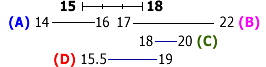
If you are interested in alloys where the percentage of chromium can be within a range of 15 to 18 per cent, you want to retrieve all the records in the diagram above. To search for this range in Alloy Finder, enter the search as shown below:

Leaving the checkbox checked means that the search will find all records that overlap the range you entered, or records A-D above in the diagram.
If you want to ONLY find records where the Chromium percentage is 16.2%, you should remove the check. By removing the check, you turn overlap off, and you would retrieve just record D from your search.
How do I print content from Alloy Finder?
On the top of every alloy data or organization records is a Print Page button. We recommend using the Print Page button to print out records, rather than using the print function in your browser, because it offers better formatting. Please note that only one record at a time can be printed.
How does this online version of Alloy Finder differ from the printed versions?
Alloy Finder is a unique product that combines information from three printed products. The presentation is unlike the book products in that a record for each material designation is presented as a separate datasheet.
The ability to search by chemistry and property value is vastly improved, but you cannot compare several closely related alloys in a table. All content of all three books is included except for the Tables at the end of Woldman's Engineering Alloys.
How do I use the Preferences in Alloy Finder?
The Preferences link is always at the top right of the page. In Preferences, you can set the unit system and the number of results per page from a search. Preferences are stored separately for each content area. Preferences are stored as part of your user settings. You can check to see what they currently are, and change your preferences by clicking on Preferences.
I've lost my Preferences.
Your Preferences settings will be deleted if you delete your cookies or your temporary Internet files.
Is there a metric conversion utility included with this content?
Yes, Alloy Finder allows you to set the unit system in the Preferences, and it will automatically convert for you.
Using ASM Materials Property Data
What are some of the key features of ASM Materials Properties Data?
- You can find a specific value and see what property values are available in the collection.
- You can see those values as a data sheet, a table, or a graph.
- The scope of content includes high temperature data.
- You can modify the graph presentation by changing the X axis and selecting which curves to display.
- You can cut and paste a table of data into a spreadsheet program.
What is the best way to use ASM Materials Property Data?
You can find an extensive array of properties for a specific alloy either by browsing the Table of Contents or by Searching using the text search box in the top blue band.
You can use Advanced Search to identify alloys with a specific range of properties at room temperature.
Once you find a data sheet of interest you can select parameters of interest, view data table, and customize graphs to plot the parameter of your choice.
- See a graphical display of the effect of test temperature versus tensile strength for 2014-T6 extrusions by searching for "2014 T6 extrusion," selecting any thickness, and clicking on the graph icon to the right of the default room temperature tensile strength value.
- Change the display to see the affect of time at temperature as the X axis by clicking on the Change link next to X-Axis.
- Extract a property value by interpolation
- Identify similar specifications and UNS numbers
How do I use the Advanced Search feature in ASM Materials Property Data?
The Advanced Search feature for property data is meant to allow you to enter a property value, and parameters such as temperature, and find materials that match your criteria.
The Full Text Search section allows you to search by keyword, across all of Material Property Data.
The Advanced Search screen has four expandable sections. The Mechanical, Fatigue, and Creep sections allow you enter a range of values for a given property and find alloys that match.
If you want to limit your search to materials that have been manufactured to a particular shape, the Available Forms section allows you to select a form or forms of interest. To find all records in either tube or pipe shape, select both "tube" and "pipe" pulldowns.
A simple example of the use of Advanced Search is to find aluminum extrusions with a tensile strength of greater than 60 ksi at room temperature. Type 60 in the box next to tensile ultimate strength and select Extrusions.
How do I print content from ASM Materials Properties Data?
There are several views of the content in Materials Property Data, and each can be printed.
The Datasheet view shows the set of properties for a material for a given parameter set. To print this Datasheet view, use the Print Page button.
You can change the Datasheet view to show all graphs at a variety of parameters by clicking on the Show All Graphs link. With this view, Print Page will print out the datasheet with all the graphs.
If you Hide Graphs and just want to view or print one individual graph, click on the graph icon to the right of the property value. The graph of interest will display, and again, the Print Page link will allow you to print that individual graph.
To view or print the actual data points, you can either click on the Show Data link or click anywhere in the graph. When the data table is displayed you can use the Print Page link to print the table.
What do I do if a data table from Materials Property Data does not print completely?
Some data tables, are too wide to fit in standard portrait layout mode.
You may have to adjust some browser print settings to print the complete table. The following are setting changes that allow you to fit more on a page:
- Change your printer layout to landscape.
- Reduce the margins in your browser printer settings by accessing the Page Setup option in the File menu.
- Reduce the text size in your browser's View menu before you print the table.
How does this online version of the ASM Materials Property Data differ from the printed version?
ASM Materials Property Data is a true numeric property database and though some aspects of the data have been printed in books, there is no direct print comparison.
How do I use the Preferences?
The Preferences link is always at the top right of the page. You can set the unit system and the number of results per page from a search. Preferences are stored separately for each content area. Preferences are stored as part of your user settings. You can check to see what they currently are, and change your preferences by clicking on the Preferences link.
I've lost my Preferences.
Your Preferences settings will be deleted if you delete your cookies or your temporary Internet files.
Is there a metric conversion utility included with this product?
Yes, ASM Materials Property Data allows you to set the unit system in the Preferences, and it will automatically convert for you.
Using Coatings Data
What are some of the key features of Coatings Data?
You can browse information for more than 2000 coatings from more than 100 different companies. Links are provided to the manufacturer web sites.
What is the best way to use Coatings Data?
You can browse using the Tables of Contents by Coating, Equipment, Manufacturer, or System. Use the text search box in the top blue band to enter coating names, key words, or manufacturers. Use Advanced Search to limit your search to process type.
What are some sample uses of Coatings Data?
You can browse thermal spray coatings by expanding the Table of Contents under Thermal spray.
For example, if you are only interested in chromium carbide thermal spray coatings, you can narrow the number of records to browse by using Advanced Search.
You can find equipment for thin film deposition and manufacturer contact information by using Advanced Search.
How do I use the Advanced Search feature in Coatings Data?
Coatings Data has four Tables of Contents (Coating, Equipment, Manufacturer, and System).
- Click on Advanced Search.
- Select content to search; for example, Coatings
- You can use the content selection with a text search combined with a process search.
- For example, after selecting Coatings, enter chromium carbide in the Full Text Search box, and select thermal spray as a process. This selection will limit your search to chromium carbide thermal spray coatings.
Another example is to limit searching to Equipment for deposition used for thin films:
- First, select Equipment.
- Enter thin film in the Full Text Search box;
- Select Deposition as a Process.
How do I print content from Coatings Data?
Coating, Equipment, Manufacturer, and Process data records can be printed using the Print Page link in the top right area.
How does this online version of Coatings Data differ from the printed versions?
Coatings Data presents all the information in the printed version for Tables of Specifications from the original publication.
How do I use the Preferences?
The Preferences link is always at the top right of the page. In Preferences, you can set the unit system and the number of results per page from a search. Preferences are stored separately for each content area. Preferences are stored as part of your user settings. You can check to see what they currently are, and change your preferences by clicking on the Preferences link.
I've lost my Preferences.
Your Preferences settings will be deleted if you delete your cookies or your temporary Internet files.
Using Corrosion Data
What are some of the key features of Corrosion Data?
You can browse through different environments for a given alloy or browse through different alloys for a given environment.
What is the best way to use Corrosion Data?
If you are interested in a specific environment, either browse the Environment Table of Contents in the left pane or enter search terms into the text search box in the top blue band.
Similarly, if you are interested in a specific alloy behavior in different media, use the Materials Table of Contents or enter a search term into the text search box in the top blue band.
What are some sample uses of Corrosion Data?
You can browse either the Materials or Environment trees. You can use Advanced Search to find alloys resistant to nitric acid at temperatures higher than room temperature.
How do I use the Advanced Search feature in Corrosion Data?
The Corrosion Data has two content trees that are combined on one Advanced Search screen.
For example, to find stainless steels resistant to detergents at high temperatures:
- Enter both material and environment in the Material/Environment Text Search box as "stainless detergent"
- Select Above Room Temperature
- Enter 0.005 mil/year as the upper limit of the corrosion rate
- Click on the rating A (Resistant)
- Click the gray Search button
How do I print content from Corrosion Data?
Content from Corrosion Data can be printed a single record at a time. Use the Print Page link at the top right of the page.
How do I use the Preferences?
The Preferences link is always at the top right of the page. In Preferences, you can set the unit system and the number of results per page from a search. Preferences are stored separately for each content area. Preferences are stored as part of your user settings. You can check to see what they currently are, and change your preferences by clicking on the Preferences link.
I've lost my Preferences.
Your Preferences settings will be deleted if you delete your cookies or your temporary Internet files.
Is there a metric conversion utility included with this content?
Yes, Coatings Data allows you to set the unit system in the Preferences, and it will automatically convert for you.
Using Data Sheets & Diagrams
What is included in Data Sheets & Diagrams?
Data Sheets & Diagrams is a collection of data sheets and engineering graphs from the following nine popular ASM publications, and includes over 9,700 separate data sheets and diagrams, all classified by Material:
- Alloy Digest
- Atlas of Creep and Stress-Rupture Curves
- Atlas of Fatigue Curves
- Atlas of Time-Temperature Diagrams for Irons and Steels
- Atlas of Time-Temperature Diagrams for Nonferrous Alloys
- Engineering Properties of Steel
- Heat Treater's Guide: Practices and Procedures for Irons and Steels, 2nd Edition
- Heat Treater's Guide: Practices and Procedures for Nonferrous Alloys
- Materials Properties Handbook: Titanium Alloys
- Handbook of Corrosion Data
- Aluminum Alloy Castings: Properties, Processes and Applications
What are some of the key features of Data Sheets & Diagrams?
Data Sheets & Diagrams is organized by alloy and also by the type of content provided.
It features thousands of documents in PDF format, including material data sheets from Alloy Digest and other ASM publications; heat treating data sheets from the Heat Treater's Guides; and time-temperature curves, creep curves, and fatigue curves from ASM atlas publications. All of the PDF files are organized by type of material and are fully searchable.
What is the best way to use Data Sheets & Diagrams?
You can browse the Table of Contents in the left pane by Material or by the content type. You can find very specific information about a material or alloy by drilling down through the Table of Contents to an individual data sheet.
The following content types can be found in Datasheets & Diagrams:
- Material Data Sheets - short two-page summaries of key alloy properties, characteristics, uses, and manufacturing considerations.
- Heat Treating Data Sheets cover recommended heat treating practices and procedures (commonly referred to as "cookbook" information.)
- Creep Curves include virtually all metal and alloy categories that are used in high-temperature applications.
- Fatigue Curves feature fatigue curves for industrial ferrous and nonferrous alloys, accompanied by thorough explanations of fatigue testing and interpretation of test results.
- Time-Temperature Curves comprise both commonly used curves and out-of-print and difficult-to-find data to show how metals respond to heating and cooling.
- Articles on general topics of interest, including guidelines for heat treating, fatigue testing and creep testing.
- Corrosion Curves depict the response of a material to an environment/temperature.
You can also use the simple or advanced search to find specific data sheets, which can be viewed, searched, or printed from within Adobe Acrobat Reader®.
What are some sample uses of the content from Data Sheets & Diagrams?
- Find heat treating guidelines for specific alloys
- Review mechanical and physical properties of more than 4,000 commercial and industrial alloys
- Compare engineering properties for a wide range of steels: carbon and low-alloy, high-strength, stainless steels and heat-resistant alloys
What is the Data Sheet Summary and why should I view it?
The Summary offers more detailed information about a data sheet so that you can decide whether to view it or keep searching or browsing.
What tools are available for this content?
The actual datasheets are portable document format, or pdf files, viewable in Adobe Acrobat Reader®. Acrobat Reader offers tools for sizing; rotation; printing; finding; jumping to highlights; navigation through pages; zooming. Just pass your mouse over the buttons to view and select the tool that best suits your needs.
How do I use the Advanced Search feature?
The Advanced Search feature in Data Sheets & Diagrams allows you to narrow your search by material or alloy name, title of the data sheet, text of the PDF file, and also by type of content.
Using any of these categories (or a combination of them) finds very specific information very quickly.
For example, to find a heat treating data sheet on magnesium alloys:
- Click on Advanced Search.
- Type magnesium into the search box.
- Click on Materials under the "Select Scope" heading.
- Click on Heat Treating Data Sheets under the "Select Content Type" heading.
- Click on Search
Can I see the search terms highlighted after I search?
Yes, the search terms will be highlighted in the Data Sheet if you access the PDF file directly from the list of search results.
You can move to next and previous results by using the Acrobat Reader "jump to highlight" tools.
If you View Summary before viewing the PDF file, the highlights will not display when you view the PDF.
How do I print content from this product?
The PDF files can be printed by using the Acrobat Reader printer icon in the tools. Please do not use the browser printing feature.
Please note that many of the individual data sheets have multiple pages. You can print all the pages or only selected pages using the Acrobat Reader File/Print feature.
Using the Micrograph Database
What is the ASM Micrograph Database?
The Micrograph Database is a growing collection of several thousand micrograph images and associated data, published by ASM International in cooperation with the International Metallographic Society (IMS). The emphasis of the collection is on micrographs for industrially important alloys. Information captured for each image includes material designation and composition, processing history, service history, metallographic preparation/technique, magnification, significance of the structures shown, selected materials properties data, and other relevant data.
Additional information regarding each image has been included and reviewed, to ensure that sufficient data is available for making intelligent comparisons. Each micrograph image includes data that provide the imaging technique, magnification, etchant, type of material, its condition and form. Related microstructures and images have been grouped together into "series" for easy accessibility.
What are the key features of the Micrograph Database?
Contents Tree
Browse the materials tree in the left hand side of the screen, clicking on the “plus” signs to drill down from very generic materials, such as Ferrous Alloys, to specific material groups such as Hot-worked Tool Steels. Click on a hyperlinked entry such as H23 to view a specific record or set of records.
Quick Search
Enter a keyword in the search box at the top right of the screen and hit Enter.
Advanced Search
Click the Advanced Search link located just below the Quick Search box. The Advanced Search screen includes a pre-defined search template that allows you to quickly search by keyword and filter by specific attributes, including Condition, Product Form, and Material Group. Additional attributes such as Photo Method and Etchant may also be used to filter your results.
For example, to find micrograph records with a “Heat Treated” Condition, “Casting” Product Form, and “Aluminum” Material Group, go to the Advanced Search screen and click on the “Search in Condition, Product form, Image Code, and Category” link, and select the desired values from the drop-down list choices. For instance, for the Condition, choose “Heat treated” from the drop-down list. Follow the same procedure for Product Form and Material Group. Then click “Search Now” in the bottom right corner of the screen.
Comparison Table Report
This feature allows you to compare a set of micrograph records. For instance, suppose you would like to compare the results from the Advanced Search just described. After running the search, click the drop-down arrow just to the left of “Showing n Results from Micrograph Data”, and click “Add All Results from This Table to List”. Click “Comparison Table”, and then click “Generate Report”.
Using the Failure Analysis Center
What is the Failure Analysis Center?
The Failure Analysis Center is an online collection of more than 1,000 case histories in failure analysis (FA), organized by the types of materials involved and the nature of the failure. Included in a subscription to the Failure Analysis Center is ASM Handbook Volume 11: Failure Analysis and Prevention. By including this valuable reference source, the FA center has been designed to be a complete reference resource for FA technicians, consultants, and those concerned with engineering failures.
This collection is possible because of broad-based involvement by members of ASM International who participate in the contribution and review of failure analysis information. The case history collection is a dynamic database that will continuously expand to meet the changing needs of current and future ASM members. The ASM Failure Analysis Center was developed in cooperation with the Journal of Failure Analysis and Prevention, edited by Dr. McIntyre R. (Mac) Louthan, Jr. Dr. Michael E. Stevenson is the journal's Associate Editor for case histories in failure analysis.
What are the key features of the Failure Analysis Center?
The most striking feature of the FA Center is the depth of content. With more than 1,000 case histories across a broad spectrum of industries, this is the largest collection of FA-information available in any media. The Failure Analysis Center has been organized to make it easy to find case histories related to a particular failure at hand. Each case history has gone through a rigorous process of electronic conversion, review, summarization and categorization into failure type and material hierarchies. The alloy designation has been extracted from the content and normalized to improve its retrievability.
How can I find case histories of interest to me?
There are three methods of access to the case histories
- Browse the materials "tree", or table of contents, to a particular material of interest. Clicking on the blue underlined material name retrieves all case histories associated with that particular material.
- Use the simple text search found at the top of all pages in the FA Center to search for a keyword or phrase across all of the content in the Failure Analysis Center.
- Use the Advanced Search to pinpoint case histories exhibiting a particular failure mode or material category.
Where did all these case histories come from?
The initial collection of more than 1,000 case histories in the Failure Analysis Center have come from a variety of published sources, including:
- Handbook of Case Histories in Failure Analysis, Volume 1
- Handbook of Case Histories in Failure Analysis, Volume 2
- Analyzing Failures: THE PROBLEMS AND THE SOLUTIONS
- Case Histories in Failure Analysis Book, Vol. 1
- British Engine Technical Reports
- Metallurgical and Materials Transactions A
- Fracture and Failure: Analysis, Mechanisms and Applications
- Systematic Analysis of Gear Failures
- Failure Analysis Techniques and Applications
- Advanced Materials & Processes
- Journal of Materials Engineering and Performance
- Metal Progress
- Metals Engineering Quarterly
- Miscellaneous Conference Proceedings
- Practical Failure Analysis
- Microstructural Science Conference Proceedings
How can I publish a case history in the Failure Analysis Center?
ASM International is actively seeking high-quality case histories to add to the ASM Failure Analysis Center. ASM will consider both:
- Previously Unpublished Case Histories
Please submit your case histories to the ASM Journal of Failure Analysis and Prevention (JFAP). All case histories that are selected for publication in JFAP will also be added to the ASM Failure Analysis Center after they appear in print. Visit the journal's author information page for details about how to submit your case history manuscripts online.
- Previously Published Case Histories
Please send an email to failure.center@asminternational.org If you have previously published case histories that would be good additions to the ASM Failure Analysis Center. Please provide full information about the publications in which the case histories have appeared.
How do I use Advanced Search?
Advanced Search has been designed to mimic the typical mode of information seeking when beginning a failure analysis investigation: I have a broken component made of this material that appears to have exhibited this type of failure.
To search for a keyword or phrase: Enter the phrase or work in the text box and click on the search button. This will retrieve all case histories and Handbook content that contain elements of the phrase you entered. You can also combine this text search with the case history or Handbook searches described below.
To search the case histories:
- Select a material group from the listing, if you know the particular type of material you are interested in. You can also leave the material group selection at the default value of "no preference", if you want to search only by the type of failure.
- Select a Failure Category by clicking on one of the values shown - or leave the setting at the default value of "no preference" if you wish to only search by material.
- You can combine this search with a text search by entering a keyword or phrase into the text box in the Advanced Search pane.
- Click on the button labeled "search" to execute your search.
For instance, to find just case histories of cast iron railroad components that exhibited wear, enter "railroad" in the text search area, select "cast iron and iron alloy" from the material group, and select "Wear" from the Failure Category. Next, uncheck the Handbook Volume 11 to limit your search to just the case history collection, and click on the "search" button.
To search the ASM Handbook Volume:
You can limit the scope of a Handbook search by selecting the radio button next to the following fields:
- All fields in the content (Default value)
- All fields, excluding references (excludes references from the search scope)
- Article Titles -- Use if you know some or all of an article title
- Author Bylines -- Use this to search on an author's name, title, or affiliation
- Figure Captions -- Use this to search on words used to describe a graph, schematic, or photograph
- Glossary Terms -- Use this to search for definitions of terms
- References -- should be used for searching on bibliographic references
- Section Titles -- Use this to target searching to major headings in articles
- Tables -- Use this to narrow searching to materials properties and other data presented in tabular format
To only search the Handbook Volume 11 content, uncheck the box next to the "Case Histories in Failure Analysis" search.
Can I print out a case history?
For best results, click on the print icon found at the top right of each case history to print out the complete content, including images, of any case history. The following are setting changes that allow you to fit more on a page.
- Change your printer layout to landscape; or
- Reduce the margins in your browser printer settings; and
- Reduce the text size in your browser's view menu before you print.
Can I print out a Handbook article?
Articles from ASM Handbook have been divided into sections to eliminate slow or lengthy download times for web display. Therefore, each section of an article must be printed separately.
- Find the article you want to print by clicking on the article title in the Table of Contents on the left hand panel.
- Print the first section by using Print Page button in the narrow green bar on the right side above the content.
- Click on the Next section in this article link to go to the next section and continue printing until the entire article is printed.
Can I save this information to my computer?
You can copy and paste content from the main panel to a text editing, word processing, or other application. Simply highlight the information, and use the "edit-copy" feature in your browser to place a copy of the content into your Windows clipboard. Open your word processor application, and use "Edit-Paste" to paste that content into this application. Please note: The content in ASM Materials Information is optimized for viewing and use in a browser-like application. Because of variations in the handling of file formats and fonts among other applications, some of the non-keyboard characters and links in this content will not automatically translate into the correct characters when they are pasted into another application. Please keep in mind that all of the Content is the property of ASM International and is protected by copyright and other intellectual property laws. The User shall honor all reasonable requests by ASM International to protect it�s interests in Content. During the term of your subscription, ASM International hereby grants you a non-exclusive, nontransferable license to access and use Content under the terms described in the License Agreement.