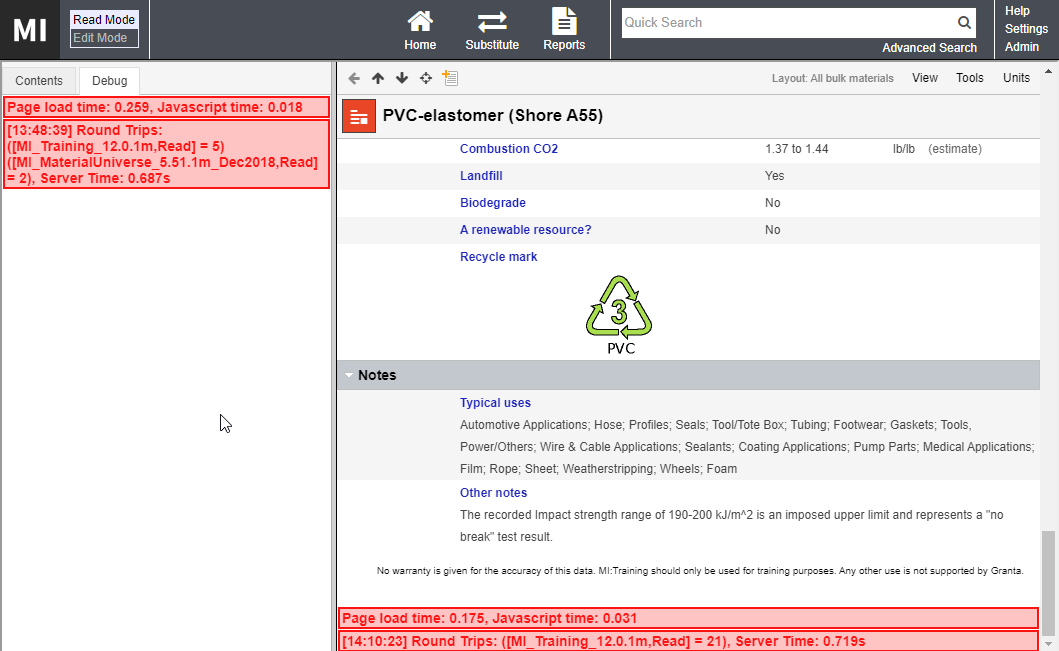Application logging options
Users with GRANTA MI system administrator privileges can view and change
MI:Viewer logging options via the Admin
link in the toolbar.
- On the MI:Viewer toolbar, click Admin.
- Click on the Logging tab.
MI:Viewer
logging
MI:Viewer writes log files of its activities. The default location of
these files is App_Data\logs
in the MI:Viewer installation folder, typically: C:\Inetpub\wwwroot\mi\App_Data\logs.
A number of different application log files may be generated:
- MIViewer.log – application
error, warning, information, and debug messages.
- Sessions.log – user
session information, showing who has logged into MI:Viewer.
- RoundTripInfo.log –
round-trip information.
The logs are set to roll over on a daily basis. The log files from the
previous day have their date appended, for example, MIViewer.2015-05-18.log.
Logging
level
The logging level determines the amount of information that
is logged in the MI:Viewer.log
file. The higher the logging level, the more information is written to
the log file. You can change the logging level permanently or just for
the current MI:Viewer session from the Logging
Level panel on the Logging
tab.
The levels are named after the severity of events they are used to track,
and go from logging only the highest severity events (level= ERROR) to
logging all events (level = DEBUG):
- ERROR – Log only runtime errors or unexpected conditions,
where software has not been able to perform some function.
- WARN – In addition to errors, also log information about less
serious problems that did not result in an unrecoverable error.
- INFO – In addition to errors and warnings, also log information
relevant to the general running and management of your system, where
things are working as expected. This is the default logging level
for MI:Viewer.
- DEBUG – This is the most verbose logging level, including detailed
information about all event types that may diagnostically helpful
to developers, IT, and system administrators.
To change the logging level:
- In the MI:Viewer toolbar, click on Admin.
- Click the Logging tab.
- Select the required level from the Logging
level list.
- To log all events, select ALL
(this includes Debug, Info, Warning, Error, and Trace).
- To turn off event logging (no events will be logged in MI:Viewer.log), select OFF.
- By default, any changes to the logging level made on the Logging tab will remain in effect
until the MI:Viewer application restarts. To save the selected level
as the new MI:Viewer application default, select Persist
this change to the config file.
- Click Save.
The default logging level is specified in the MI:Viewer configuration
file log4net.config, typically
located here:
C:\Inetpub\wwwroot\mi\App_Data\log4net.config
Round-trip logging
When enabled, round-trip information (URL, user, and time taken) for
requests is written to RoundTripInfo.log.
This allows you to monitor the availability and performance of MI:Viewer
processes. Round-trip logging is disabled by default as it degrades application
performance and can result in very large log files. For that reason, we
recommend enabling round-trip logging only if instructed to do so by Granta
Support.
Show page load statistics
When this option is enabled, you can view data on page load and round
trip times in MI:Viewer:
- Data for the tree view are shown in a Debug
tab on the left of the application window
- Data for the page shown in the main pane are shown at the bottom
of the page.
Click to
view an example
Download
MI:Viewer event log files
You can download MI:Viewer application event log files containing
application error, warning, information, and debug messages, from the
Download log files panel. Log
files are downloaded in a zip file.
- To download a single log file, select it from the list under Single Log File and click Download Log File. By default, all
log files from the last 7 days are listed here. To see more or fewer
log files in the list, enter the number of days in the Time
span box and click Apply filter.
- To download all log files from a specified time period, choose
the start and end dates and then click Download
All Log Files. The files will be downloaded as a single zip
file.
Download MI:Server logs
You can download MI:Server log files from the Download
MI:Server logs panel. Downloaded files are saved in a zip
file that includes:
- Daily MI:Server application logs that include startup and
shutdown information, errors, warning messages, and additional information.
- Notifications logs, containing information on MI:Server notifications
service events.
- Data Updater logs.